🏃 Run a Query#
Now that you've set up a project and uploaded an Excel file, you are ready to start querying data. From the project page, click on the query button and you will be taken to the query editor.
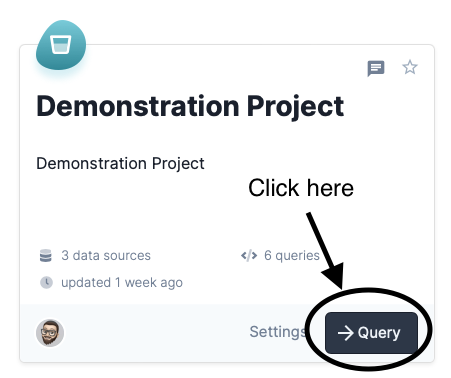
See the query editor below. There's a lot to explore here!
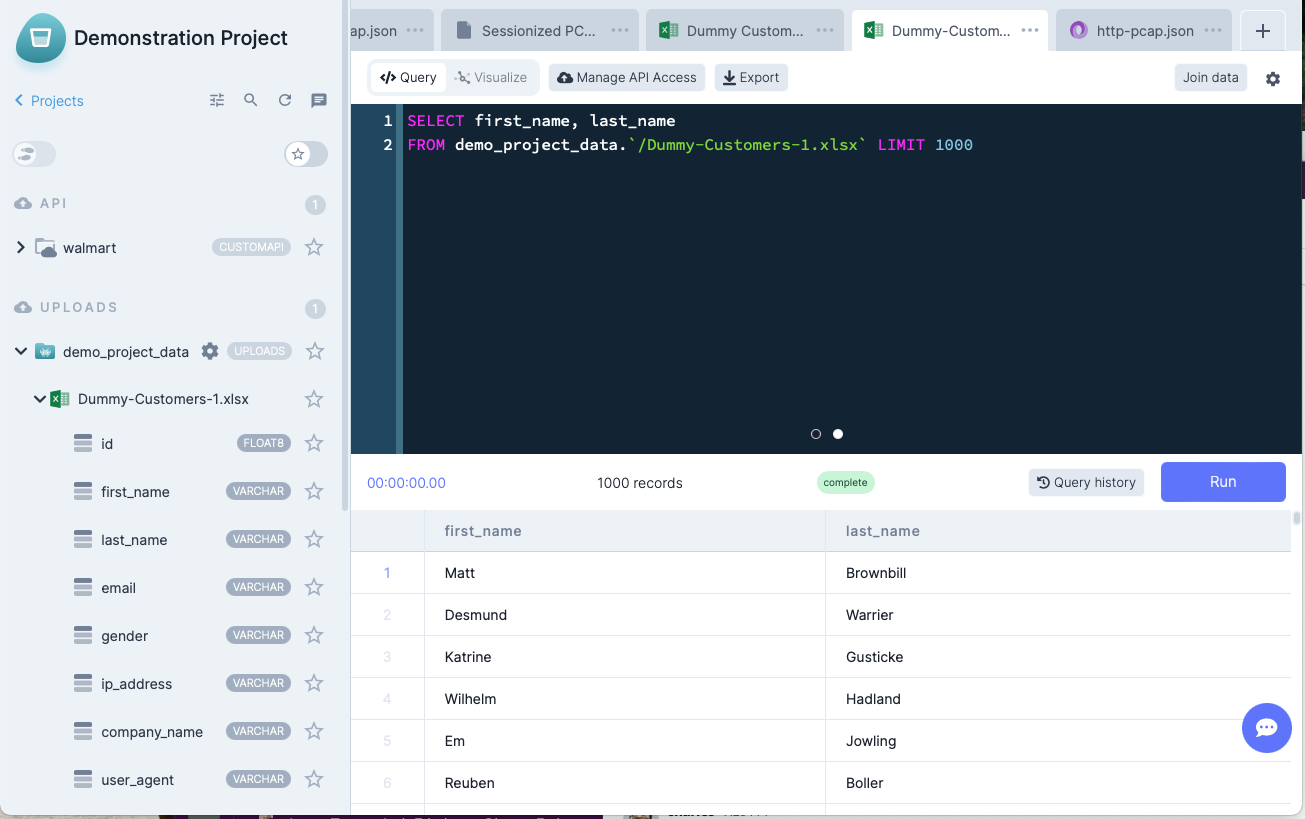
Viewing the Schema#
If you followed our tutorial for Creating Your First Project and Connecting a Data Source and Uploading a File, you should see two Excel files in the left column under Uploads. If you click the arrow next to the file name, the listing will expand to show the file schema.
Info
DataDistillr automatically discovers the schema of your data, but there may be times where you need to correct it. You can read more about schema discovery in the schema section of the documentation.
Running a Query#
If you click on the file name, a tab will open with a basic query that should look something like this:
This is a basic SQL query that displays all available fields in the dataset and limits the results to 1000 records.
Info
DataDistillr uses SQL to access and query data. While many tools use SQL, most have their own dialect of SQL. DataDistillr follows the ANSI standard, with additions to support data cleaning and dealing with complex data sets. Read more about SQL in the SQL Reference Guide.
To Run this Query, you can press Run or Run Query as shown below. See the section: Additional Querying Options for more information on the difference between these two buttons.
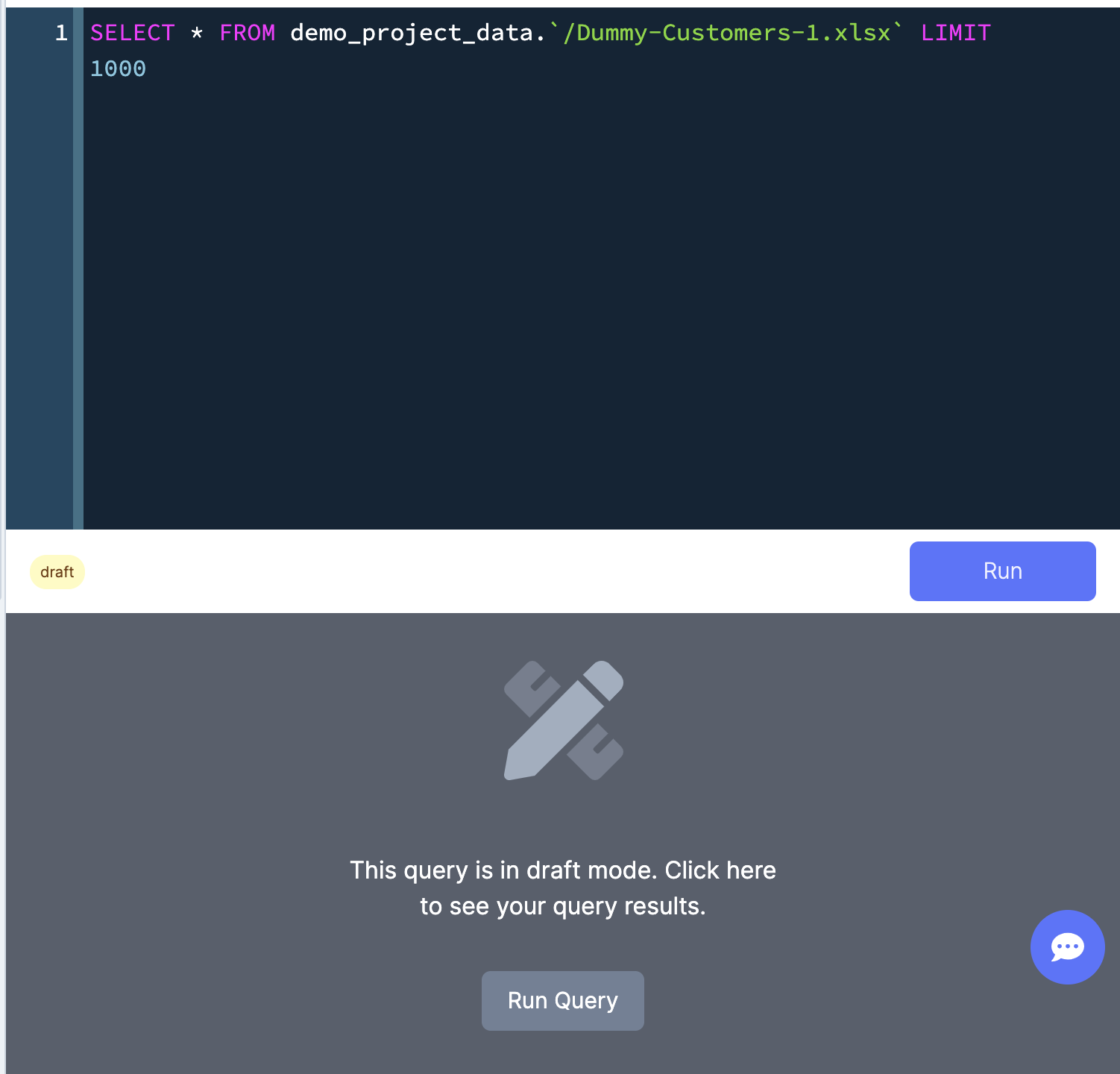
Now, let's modify this query by replacing the pre-populated query with the query below:
SELECT ip_address, getCountryName(ip_address) AS country
FROM demo_project_data.`/Dummy-Customers-1.xlsx` LIMIT 1000
Unlike the previous query, this returns only two columns: ip_address and country (derived from the getCountryName() function).
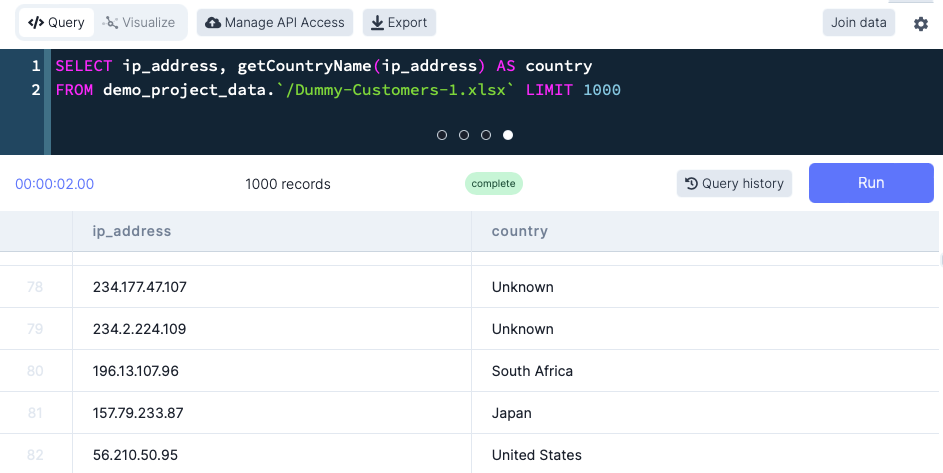
Info
Enriching your data is extremely useful in data analysis. DataDistillr has many functions like the one above that can enrich artifacts such as phone numbers, IP Addresses, bank routing numbers, MAC addresses, state, country codes, and much more. See the section: Enriching your Data for more!
As you will see, working with data in DataDistillr is simpler than other analytics tools because it allows you to interact with different data types in exactly the same manner.
Congratulations! Now you are ready to create data visualization using this dataset.