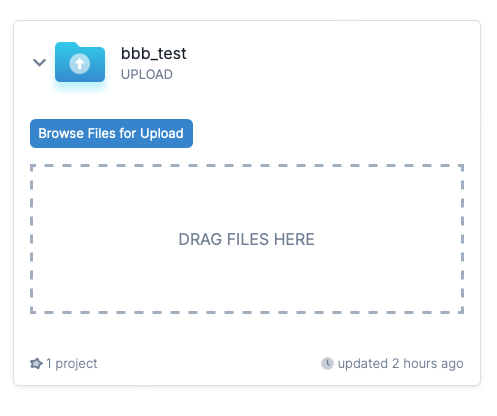Uploading Files#
If you have files on your desktop or you want to upload individual files to DataDistillr, you can create a File Upload Directory in DataDistillr. You can create as many upload directories as you like and associate as many upload directories as you want with projects.
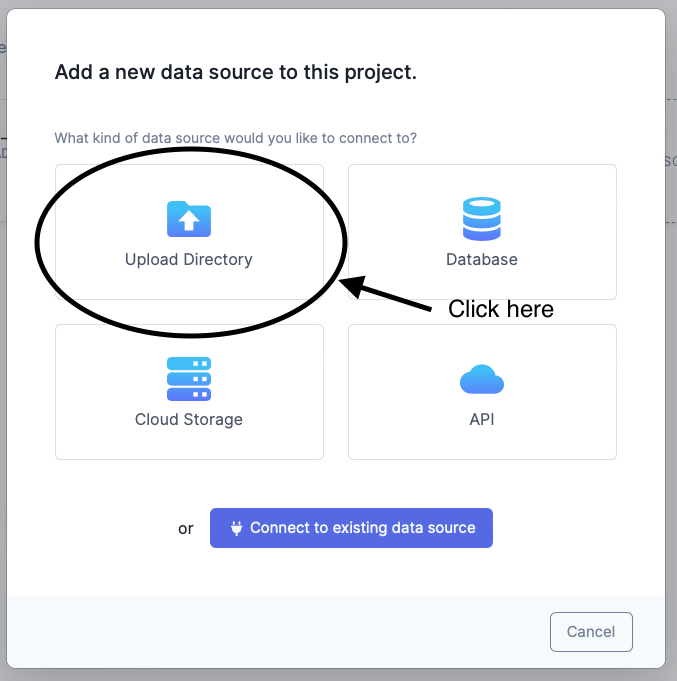
Next, fill out the name of your data source. Optionally, you can select the icon and icon color. Then, click Save.
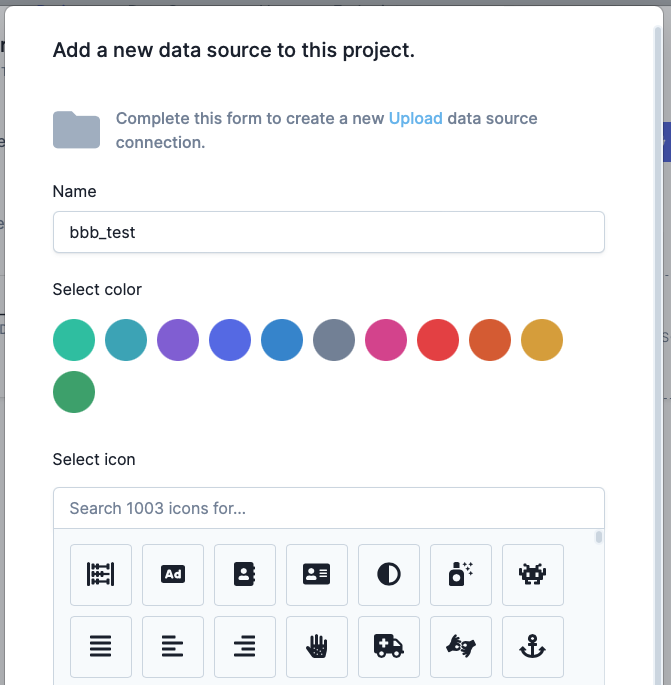
If this data source wasn't created in the context of a project, you will have to link the upload data source to your project
Uploading Files#
Once you have created an upload file data source is that's linked to a project, you can upload files directly to DataDistillr. Close the create data source window to view the file upload sources. From there, click on the down arrow, and you will see an area to upload your files. You can simply drag and drop files or folders directly into DataDistillr.
Warning
DataDistillr will only allow you to upload files which DataDistillr can query. If you try to upload an unsupported file type, you will receive an error.