Connecting to Placer.ai#
First Steps with Placer.ai#
Set up an account with Placer.ai.
Cost
This is a paid API.
Rate Limits
Each Placer account has its own usage plan, including the costs of issuing API calls, and the maximum weekly quota. In case you exceed the API call rate, or a given quota, you will get a rate limit response.
How to Connect DataDistillr to Placer.ai#
To set up a data source connection for Placer.ai, you will need to have:
- A unique name for your data source connection to be used in queries.
- The API Key generated by Placer.ai.
Data Source Form#
To locate the Placer.ai form, follow the steps in Connecting Your Data to DataDistillr. When you get to the window to choose the data source type, select API as shown below.
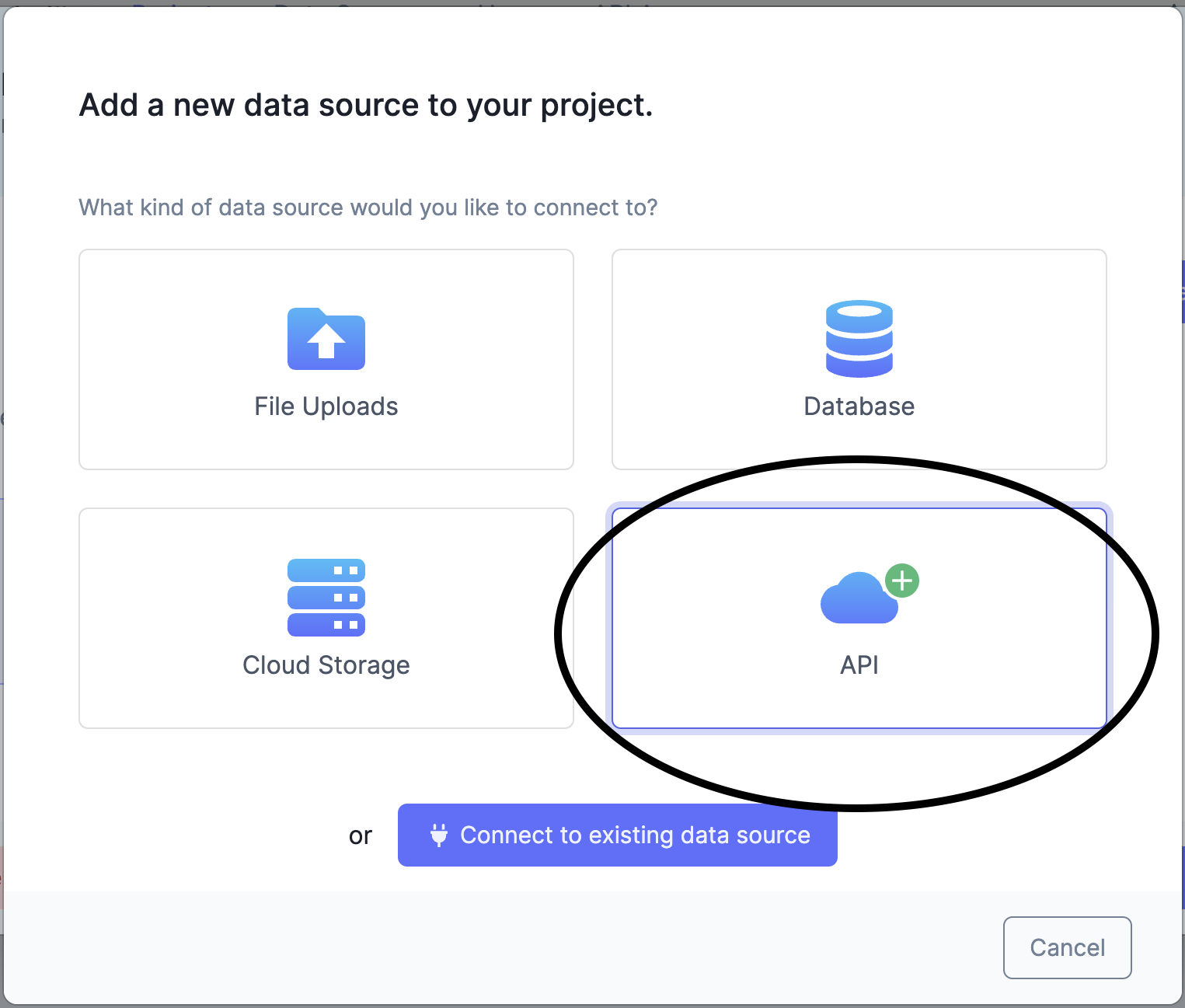
On the API screen, select Placer.ai from list of API forms as shown in the image below.
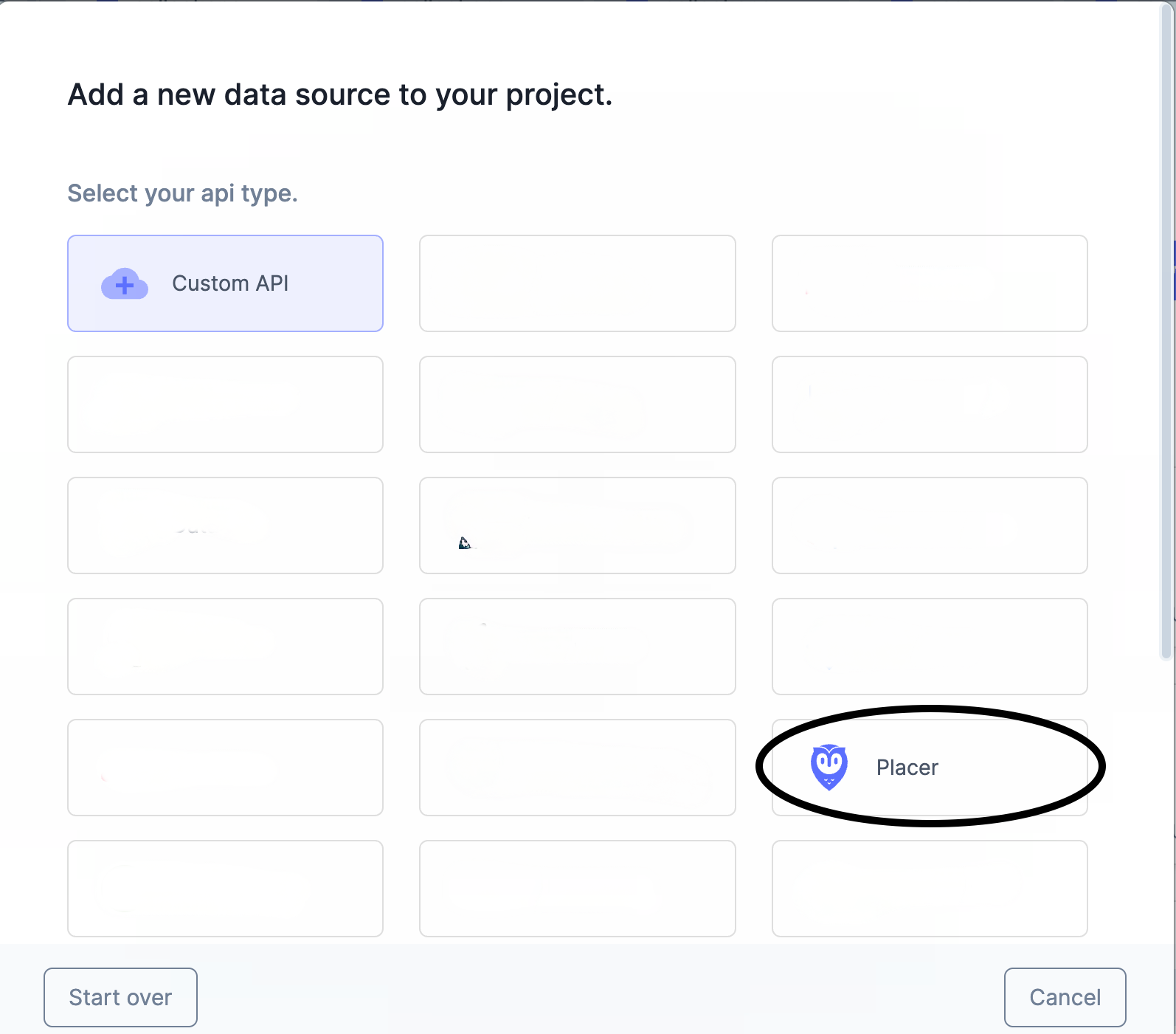
The following form will appear. Instructions can be found below on how to find the information required to fill each field on the Placer.ai API form.
Once you have filled out all the fields, press the green 'Save' button, and your API will be connected!
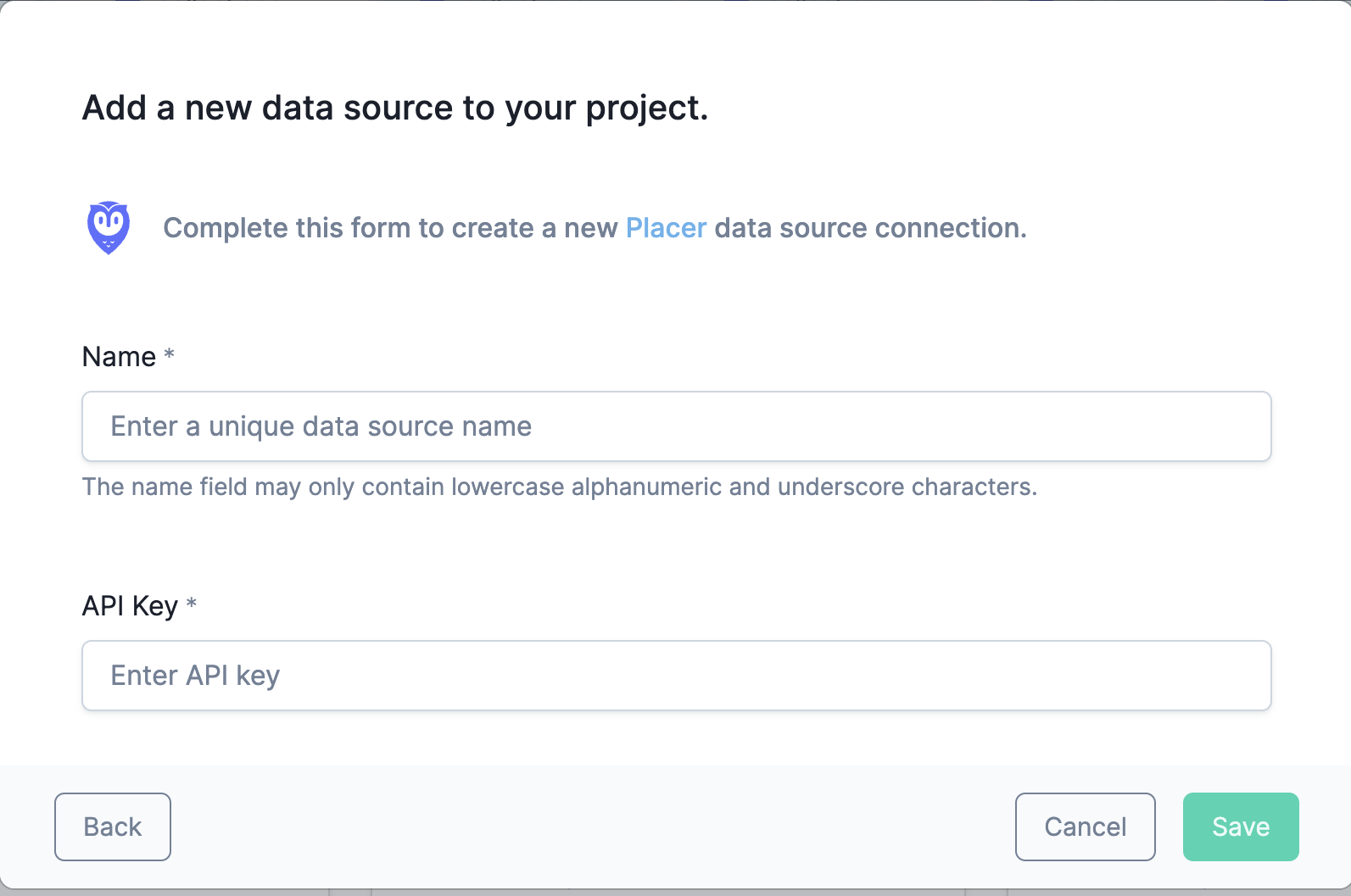
Name#
Enter any name that will help you recognize this data source from within your query window.
Acceptable characters include
- lowercase alphanumeric characters
- underscores
API Key#
Request API Key#
You can request an API Key at Placer.ai.
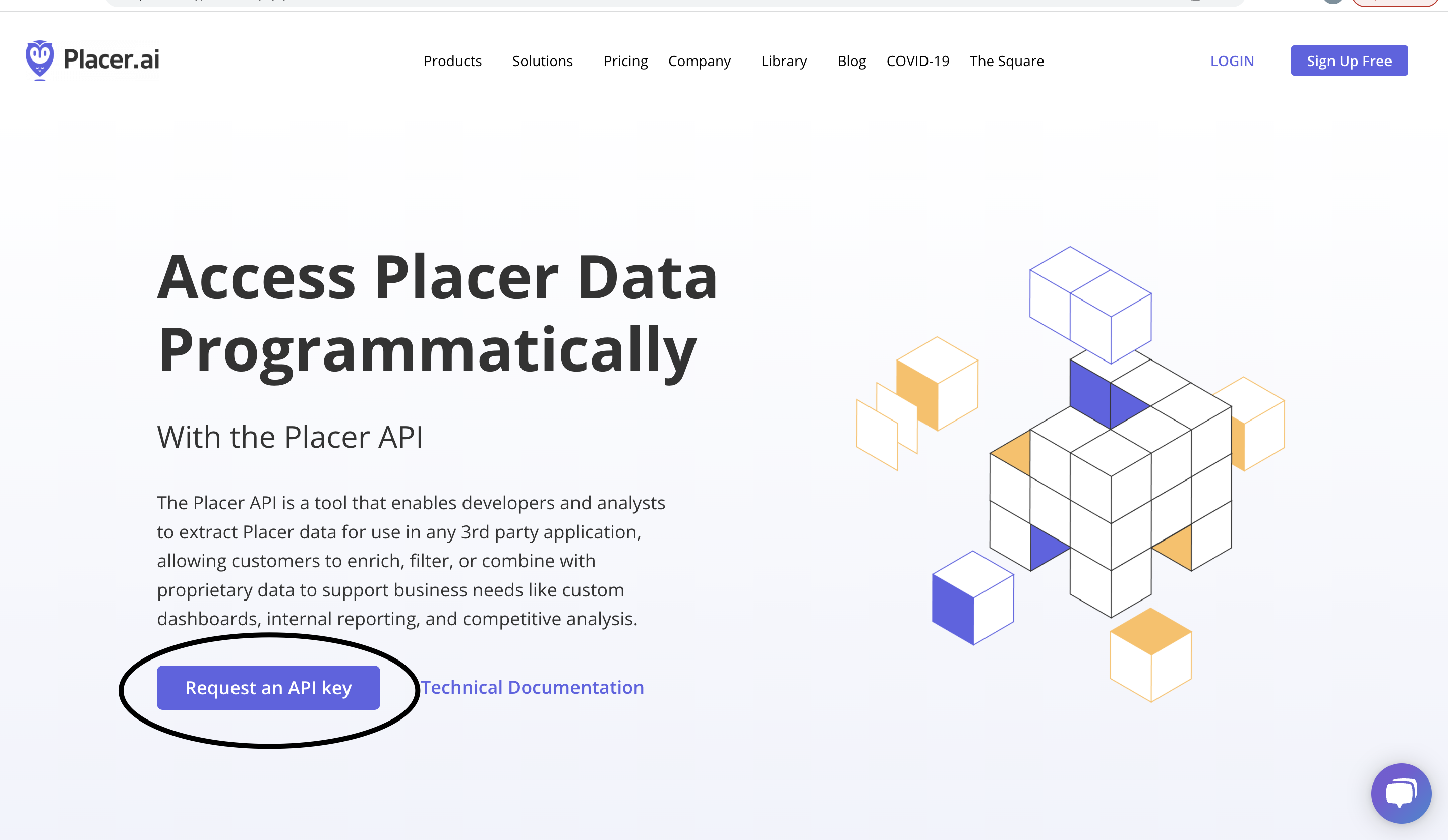
Endpoints#
The table below shows a list of endpoints available to connect to within the DataDistillr application. If you need to connect to any endpoints not listed in the table below, please use the Custom API Form.
| Endpoint | URL Params | Optional Params | Description |
|---|---|---|---|
/poi |
lat lng query radius category subCategory entityType limit" |
This service returns a list of Placer managed entities in a particular area. | |
/poi/:id |
id | Returns entity information for a given apiId. | |
/poi/:id/entities |
id | Returns a list of sub-entities for given api ID. | |
/poi/my-properties |
Returns a list of entities for a given account. |
Nav Tree#
The endpoints above will display as follows in the nav tree once your API has successfully connected.
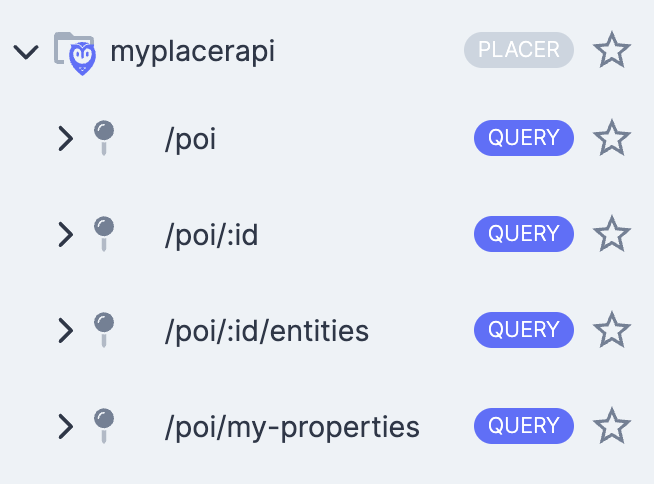
Sample Queries#
The following queries are intended to help you get started, and make life simpler querying within your API.
For the following examples, suppose that my Placer.ai data source was called myplacerapi and I want to query an
endpoint. The endpoint goes after the Placer.ai data source name:
Get Placer Entities#
This service returns a list of Placer managed entities in a particular area. You can search based on any combination of the following filter parameters:
- entities within a specific location radius
- entities associated with a specific group category/category/sub category
- entity name
- type.
Get Placer Entity#
Returns entity information for a given apiId. The response lists the details of the matched entities, including address and location, zip code, group category, category, sub-category, and a link to Placer’s dashboard.
Get Placer Sub-Entities#
Returns a list of sub-entities for given api ID. Sub-entities can be associated with complexes, chains and tags. Complexes and chains contain venues as their sub-entities while tags may have venues, complexes or chains.
Get Account Entities#
Returns a list of entities for a given account.
Returns a list of entities for a given account.