Connecting to Asana#
First steps with Asana#
Set up an account with Asana.
Cost
There are both free and paid options for this API.
Rate Limits
Your account plan tier will limit the number of requests each API key can make per month. Current rate limits are available in Asana's documentation.
How to Connect DataDisillr to Asana#
To set up a data source connection for Asana, you will need to have:
- A unique name for your data source connection to be used in queries.
- The API key generated through your Asana account.
Data Source Form#
To locate the Asana form, follow the steps in Connecting Your Data to DataDistillr. When you get to the window to choose the data source type, select API as shown below.
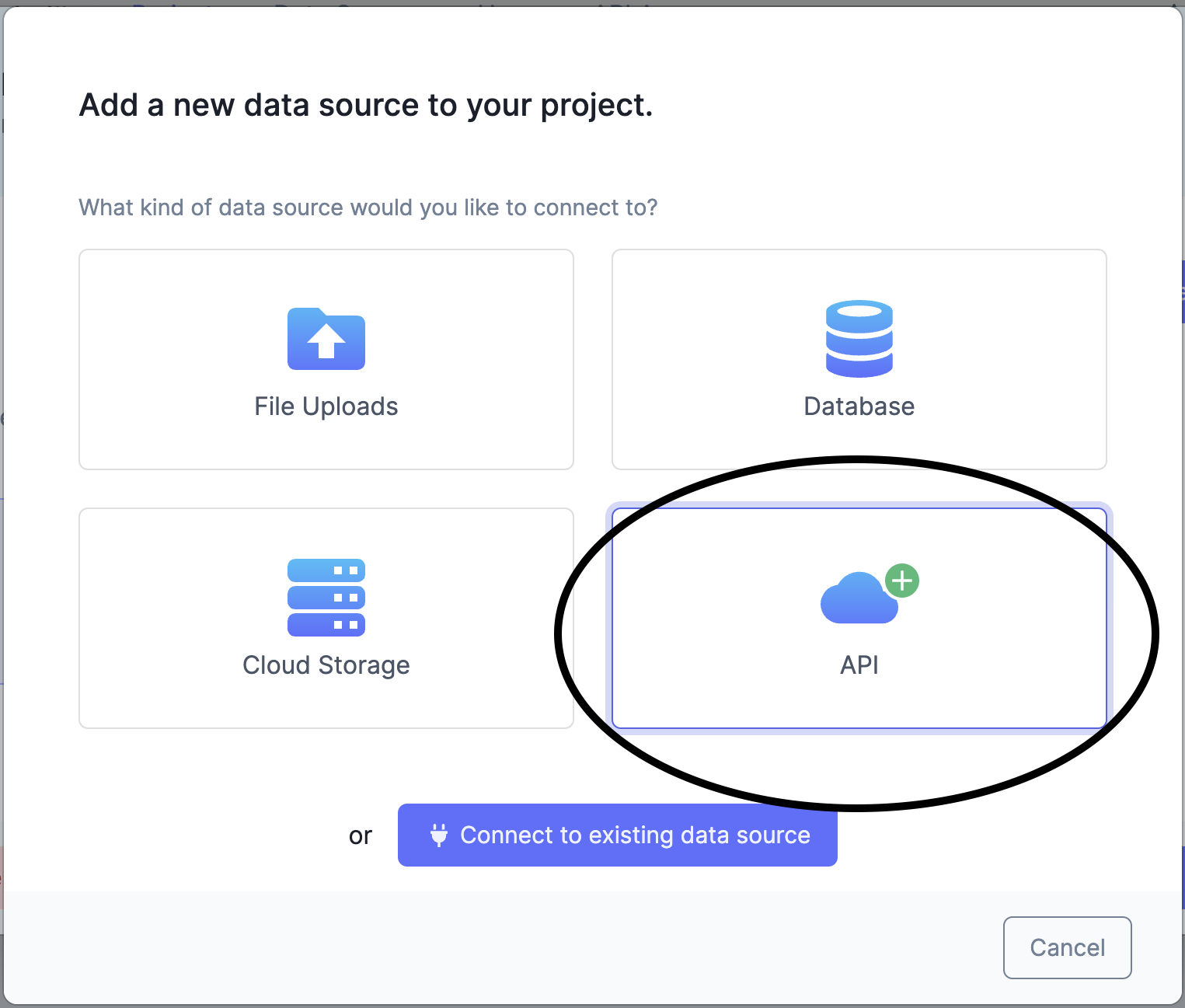
On the API screen, select Asana from the list of API types as shown in the image below.
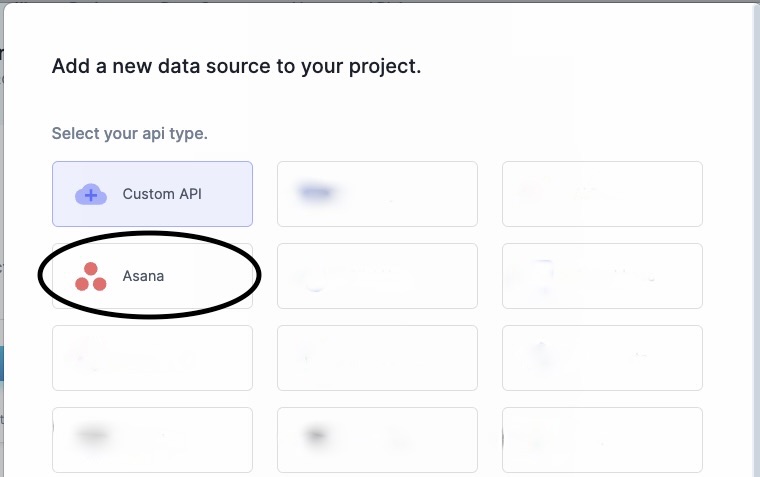
The following form will appear. Instructions can be found below on how to find the information required to fill each field on the Asana API form.
Once you have filled out all the fields, press the green 'Save' button, and your API will be connected!
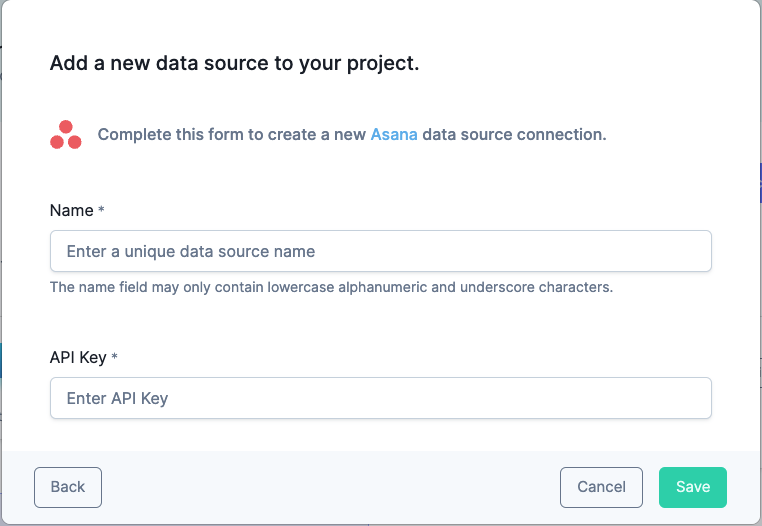
Name#
Enter any name that will help you recognize this data source from within your query window.
Acceptable Characters Include
- lowercase alphanumeric characters
- underscores
API Key#
An API key is generated within your account page. The following steps will navigate you to its location. Once created, copy the key and enter it in the Asana form under 'API key'.
In the Asana app, click your profile icon in the top right corner of the page. Choose My Settings.
![]()
In the My Settings window, click on the Apps tab.
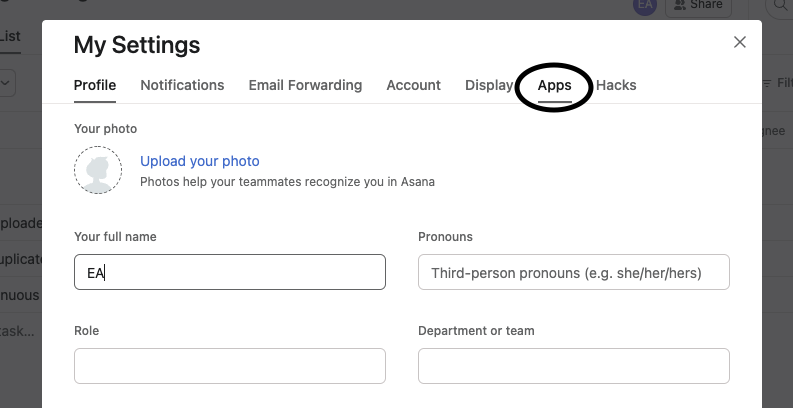
Click on Manage Developer Apps which opens a new tab in your browser.
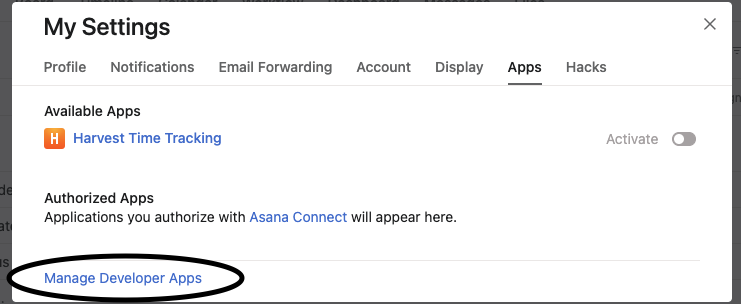
In the Personal access tokens section, choose Create new token.
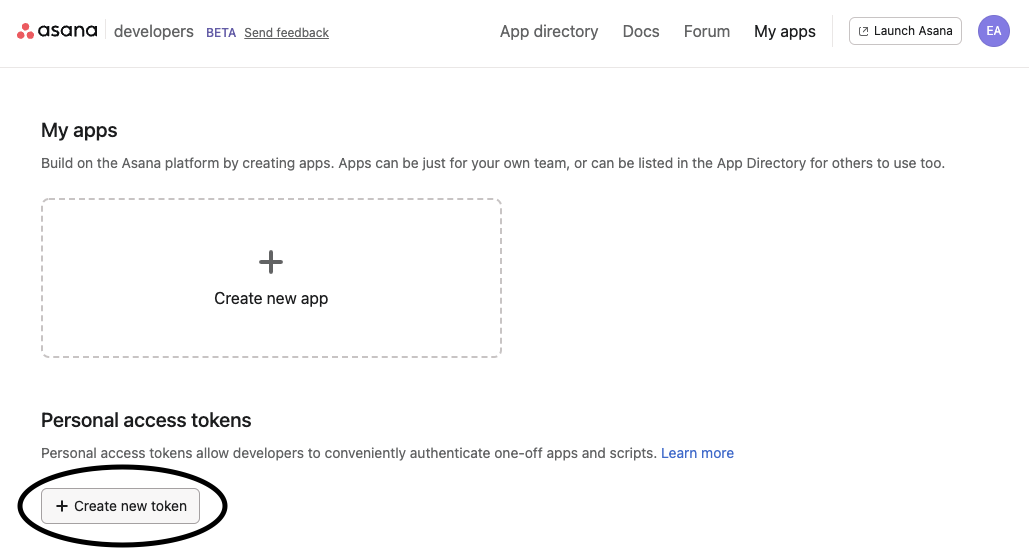
Enter a descriptive name for your token and check the checkbox to agree to the API terms and conditions. Click Create token.
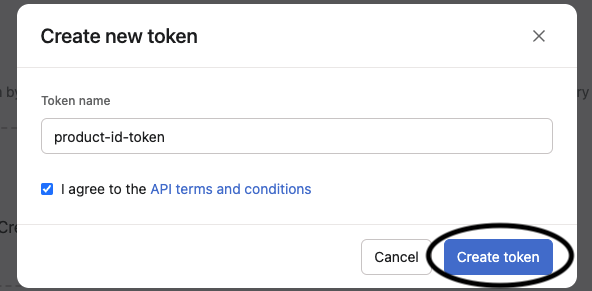
Click Copy to copy the token to your clipboard.
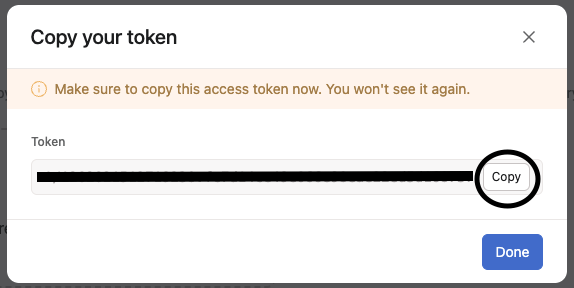
Endpoints#
Please see Asana's API Reference for more on Asana's endpoints.
The table below shows a list of endpoints available to connect to within the DataDistillr application. If you need to connect to any endpoints not listed in the table below, please use the Custom APIs Form.
| Endpoint | Required | Optional | Description |
|---|---|---|---|
/tasks |
assignee project section workspace |
completed_since modified_since limit offset opt_pretty opt_fields |
Returns the tasks which match the parameters provided. |
/users |
workspace team limit offset opt_pretty opt_fields |
Returns the users that the current user has access to. | |
/workspaces |
limit offset opt_pretty opt_fields |
Returns the workspaces associated with the current user. | |
/projects |
workspace team archived limit offset opt_pretty opt_fields |
Returns the projects associated with the current user. (Asana recommends filtering by team to avoid timeouts for large domains). | |
/tags |
workspace | limit offset opt_pretty opt_fields |
Returns the tags for the given workspace. |
/organizations/{workspace_gid}/teams |
limit offset opt_pretty opt_fields |
Returns all of the teams in the organization connected to the current user. |
Nav Tree#
The endpoints above will display as follows in the nav tree once your API has successfully connected.
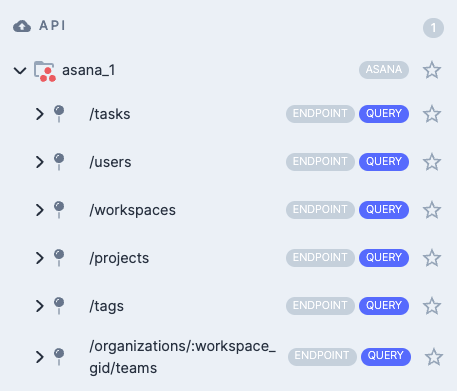
Sample Queries#
The following queries are intended to help you get started, and make life simpler querying within your API.
For the following examples, suppose that my Asana API data source was called asanaapi2000, and I want to query an
endpoint. The endpoint goes after the Asana data source name:
Get Tasks Endpoint#
This query returns all tasks associated with the specified project.
Get Users Endpoint#
This query returns all users associated with the specified workspace, displaying 50 users per page.
Get Workspaces Endpoint#
This query returns all workspaces accessible to the current user.
Get Projects Endpoint#
This query returns all projects associated with the specified workspace, displaying 10 projects per page.
SELECT *
FROM asanaapi20000.`/projects`
WHERE `workspace`='944661173197038'
AND `limit`='10'
LIMIT 100
Get Tags Endpoint#
This query returns all tags associated with the specified workspace.
Get Teams Endpoint#
This query returns all teams associated with the specified workspace_gid, displaying 10 teams per page.