Connecting to Affinity#
First Steps with Affinity#
Contact Affinity for a free demo and to create an account.
Cost
This is a paid API. Contact Affinity for pricing.
Rate Limits
Your account plan tier will limit the number of requests each API key can make per month. Current rate limits are available in Affinity's documentation.
How to Connect DataDistillr to Affinity#
To set up a data source connect for Affinity, you will need to have:
- A unique name for your data source connection to be used in queries
- An API key generated through your Affinity account
Data Source Form#
To locate the Affinity form, follow the steps in Connecting Your Data to DataDistillr. When you get to the window to choose the data source type, select API as shown below.
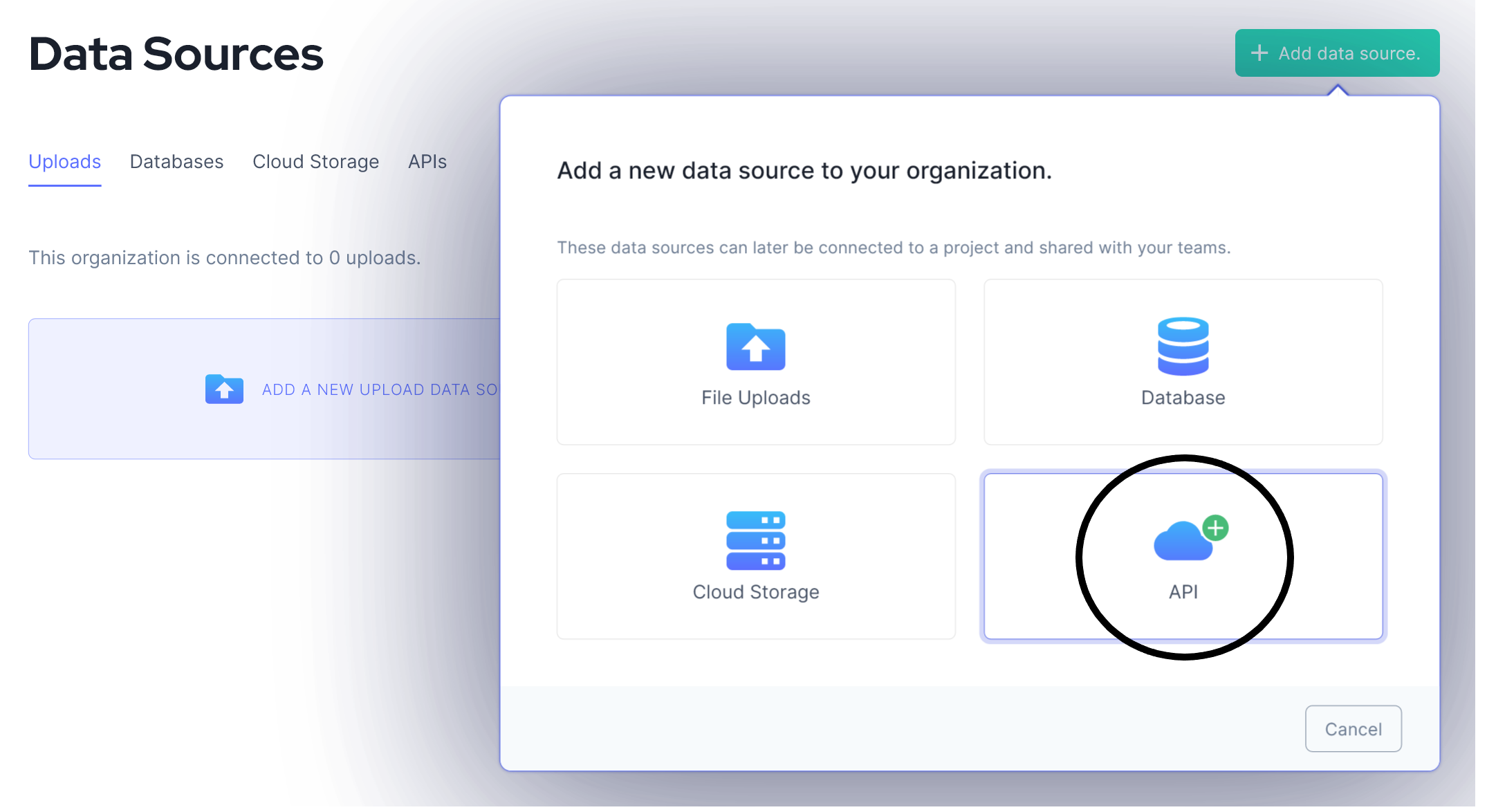
On the API screen, select Affinity from the list of API forms.
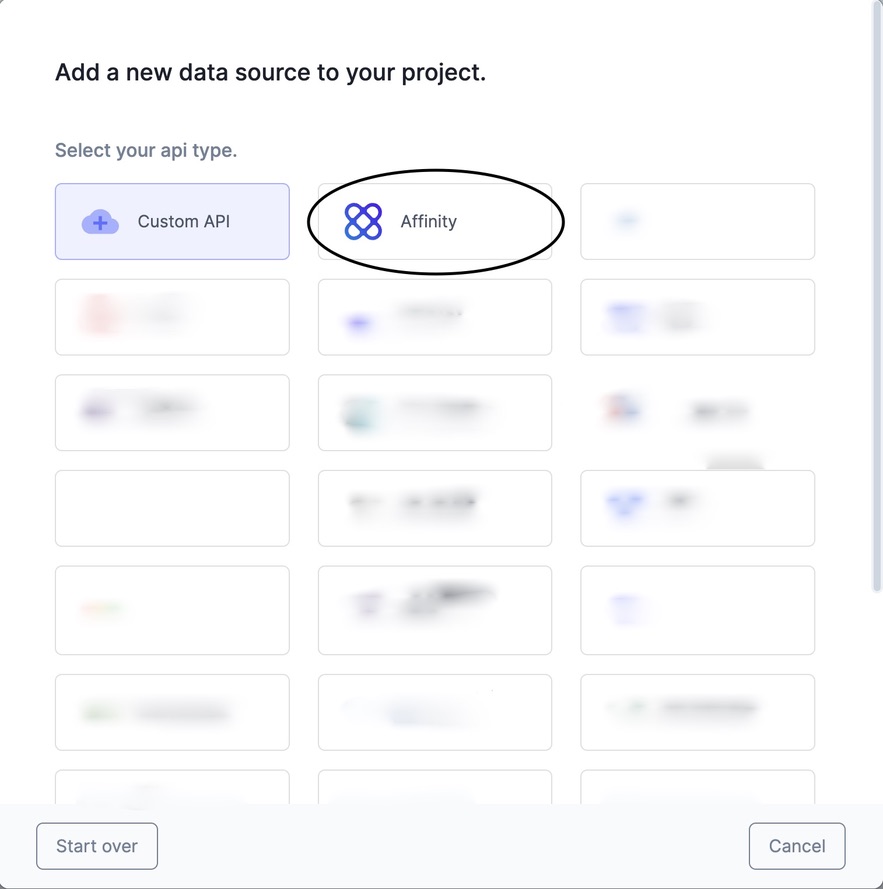
The following form will appear. Instructions are below on how to find the information required for each field on the Affinity API form.
Once you have filled out all the fields, press the green 'Save' button, and your API will be connected!
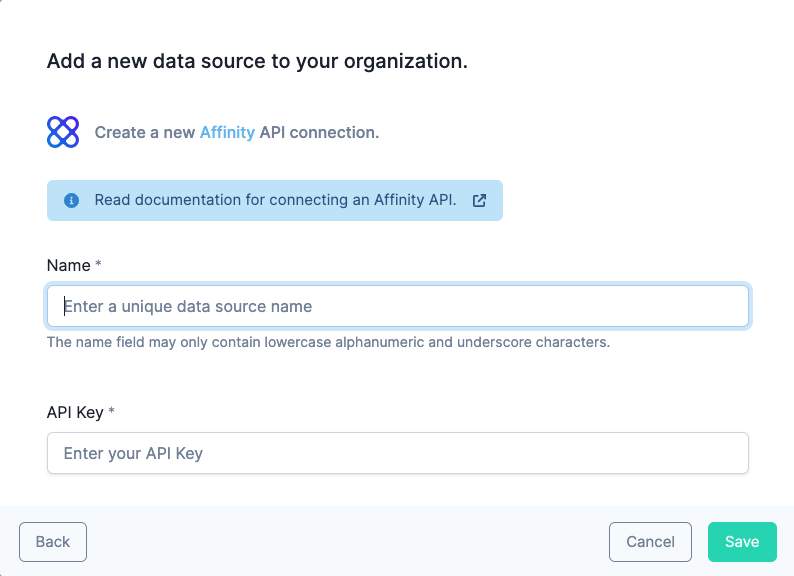
Name#
Enter any name that will help you recognize this data source within your query window.
Acceptable characters include
- lowercase alphanumeric characters
- underscores
API Key#
The API key is generated within your account's settings page. Head over to the Affinity docs to learn how to generate your API Key. Once created, copy the key and enter it in the Affinity form.
Endpoints#
The table below shows a list of endpoints available to connect within the DataDistillr application. If you need to connect to any endpoints not listed in the table below, please use the Custom API Form or Contact Us for assistance.
| Endpoint | URL Parameters | Required | Optional | Description |
|---|---|---|---|---|
lists |
Returns a collection of all the lists visible to you | |||
list |
list_id | person_id | Gets the details for a specific list given the existing list id | |
list_entry |
list_id list_entry_id |
Find the best selection of profiles associated with a particular set of attributes for a person or related persons. | ||
fields |
list_id value_type with_modified_names |
Find all the profiles for any number of persons that satisfy some search criteria. | ||
field_values |
person_id organization_id opportunity_id list_entry_id |
Find all the profiles for any number of persons that satisfy some search criteria. |
Nav Tree#
The endpoints above will display as follows in the nav tree once your API has successfully connected.
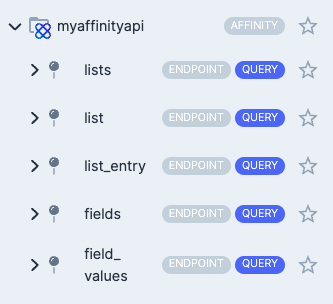
Sample Queries#
The following queries are intended to help you get started, and make life simpler querying within your API.
For the following examples, suppose that my Affinity API data source was called myaffinityapi and I want to query an
endpoint. In the FROM clause, the endpoint goes after the Affinity data source name:
Lists#
You can use the lists endpoint to retrieve a list of all endpoints available to you.
List#
Gets the details for a specific list given the existing list id
List Entry#
Each list comprises a number of entries. Each list entry has a creator, a list that it belongs to, and the underlying entity it represents depending on the type of the list (people, organizations or opportunities).
SELECT *
FROM `myaffinityapi`.`list_entry`
WHERE `list_id`='12345'
AND `list_entry_id`='54321'
LIMIT 100
Fields#
Returns all fields based on the parameters provided. Pass the list_id to only fetch fields that are specific to that
list. Otherwise, all global and list-specific fields will be returned. Pass the value_type to fetch fields of specific
value types. Otherwise, all fields of any type will be returned. Pass the with_modified_names flag to return the
fields such that the names have the list name prepended to them.
Field Values#
Field values are displayed in Affinity as the data in the cells of an Affinity spreadsheet. This endpoint returns all field values attached to a person, organization, opportunity, or list_entry.