Connecting Your Data to DataDistillr#
Connecting your data sources to DataDistillr can be as easy as filling out a form. Once you have connected your data source to DataDistillr, you must connect it to your project(s) in order to query your data.
Before You Begin#
Before you begin, you will need to know a few things about the data source you are trying to connect to DataDistillr.
- the type of data source are you connecting to
- connection information such as IP address or hostname, and port
- any necessary access credentials
- a unique name to refer to this data source in queries
Can I use LDAP or Active Directory with DataDistillr?#
DataDistillr supports integrations with single sign on (SSO) systems, or enterprise identification and authentication systems such as LDAP and active directory, if you have an enterprise account. Please contact enterprise sales for more information.
Adding Your Data Source#
At the top of the screen, click on the Data Sources link. This will take you to the Data Sources screen where you can view the data sources you already have connected.
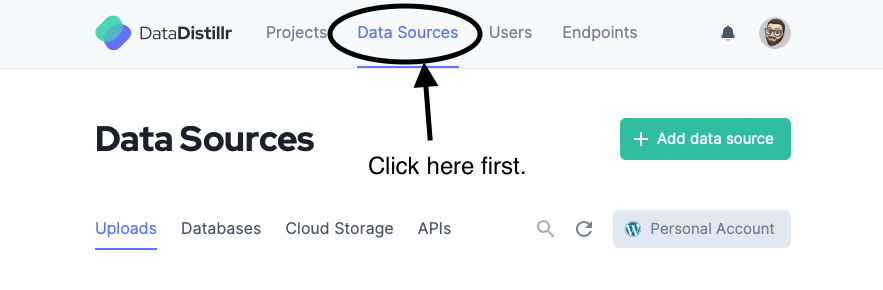
Next, click on the Add Data Source button and you will see the window to select what type of data source to add.
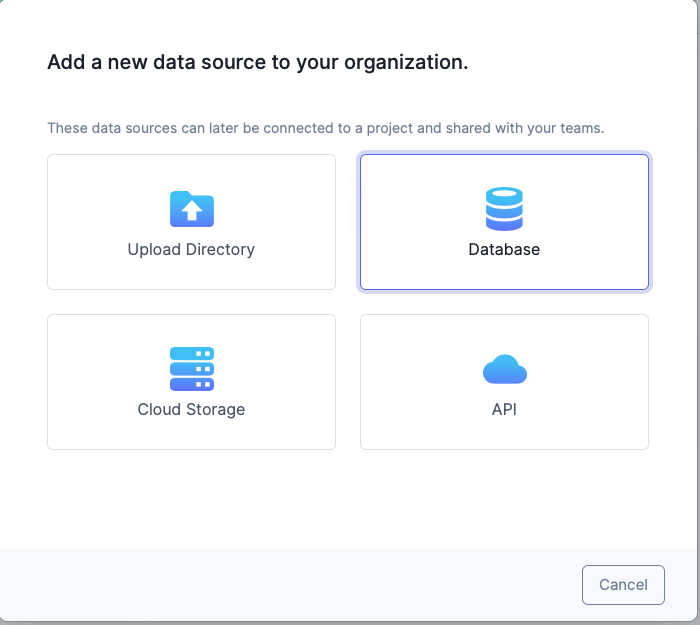
Types of Data Sources#
While DataDistillr supports a wide range of various data sources, for simplicity's sake, we divide them up into four categories which are:
There are some other data sources, such as GoogleSheets which don't fit neatly into a category.
When you query the data, they will more or less all feel exactly the same, but the initial configuration differs slightly between data source types.
The specific instructions for connecting to data sources can be found in the links above.
Linking Your Data With A Project#
The last step in connecting your data to DataDistillr is linking your data with a project. The project is intended to filter down your data from all available data to just those data sources you are working with.
Here is how to link data to your project.